Spotify is raging among the music lover lately. The application which was launched in 2008 has gained a large and loyal user-base. This is primarily because the application is compatible across all devices.
One of the major grievances regarding Spotify is that it does not allow you to change your Spotify username. The task although it can be accomplished in indirect ways is very tedious to pull off.
In this article, we will take a thorough look at how to change your Spotify username.
What is Spotify?
Spotify is a very popular audio listening application. It is compatible with both Windows and iOS devices.
The application offers about 50 million tracks to its users. These tracks include music tracks, recorded radio broadcasts, along with podcasts. The application has a monthly tally of about 271 million active users.
Spotify also has a premium version. This version of the application requires a monthly payment.
It offers way more selection of songs along with a cache storing system in its functionality. This essentially means you can save mobile data by saving your favorite songs for later listening.
The premium version of Spotify has over 124 million subscribers.
How to Change your Spotify Username?
Spotify assigns a username to each of its users. This Spotify username is a combination of both alphabets and numbers.
However, it is to be noted that the app allows the user to create a username at the time of creating the account. If someone fails to do so, a random username is allotted.
The arrangement of these characters in the Spotify username is based on a predefined policy. This username generally comes across as a bit bland to most users.
If you are one of them, you must have tried to change your Spotify username.
Unfortunately, there are no official means to accomplish this. Spotify developers have also shed no light on the issue. However, there are a few tricks that can be used.
Read along to find out how to change your Spotify username.
Spotify allows users to connect their Facebook account with the Spotify one. Using this privilege you can change your Spotify username.
- Using a desktop device:
- Open the Spotify app on your desktop device
- Go to “Settings”
- In the “Social” menu, select the “Facebook” option
- Click on the option which allows you to connect to Facebook.
- Log in to your Facebook account
- This will merge both the accounts
- It will also change your Spotify username to that of your Facebook one
- By using a mobile device: You can achieve the same through your mobile device as well. Just follow the following steps.
- Open the Spotify app
- Click on the “Your Library” option
- Click on the “Settings” icon
- Under “Social” find the “Facebook” option
- Connect to your Facebook and log in into your account
- Both the accounts will be merged and it will change your Spotify username.
New Account
This can be considered a more drastic approach to change your Spotify username. If you do not want to connect your Facebook account to Spotify, you can delete your existing account and open a new one.
Before doing so, remember to
- Cancel your subscription (if any)
- Backup your playlists
Once you have deleted your account, uninstall the app. Install it again and create a new account.
At the time of creating this account, Spotify will give you the option to select any username of your choice.
Conclusion
It will be sometime before, the developers of Spotify come up with an official means to change the username. But, these methods are accepted as well. The backup feature also makes it easy for the user.
So plug in your headphone and lose yourself in the immersive music experience under a new alias.
Find Other Tips for Spotify:
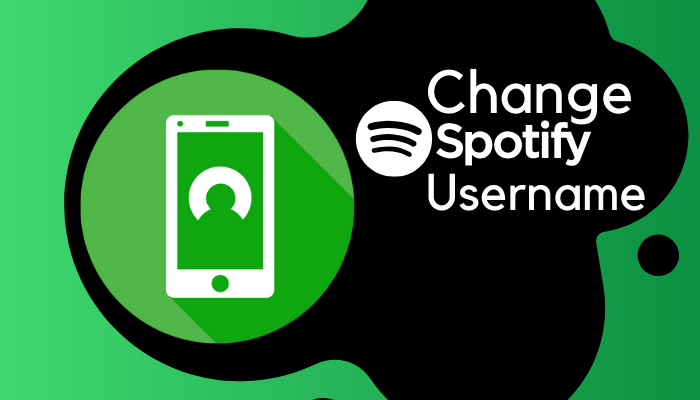
This tips also work for new update bro I’m just asking because was try through facebook works perfectly.
Hi, Michel Thanks for your tips to change spotify username. great job.
Thanks for the exact solutions…
love you, Michel, I got this solution
You’re welcome… Chris